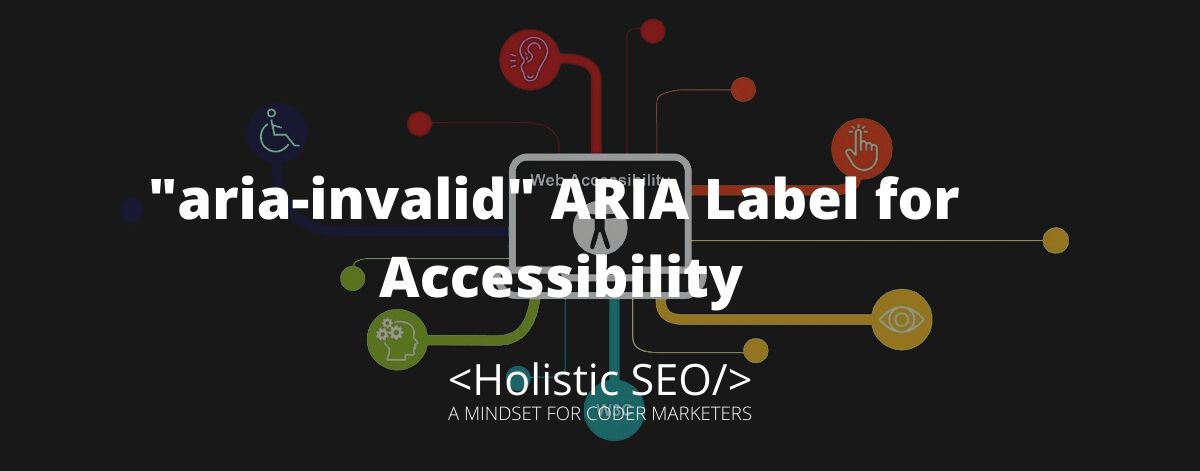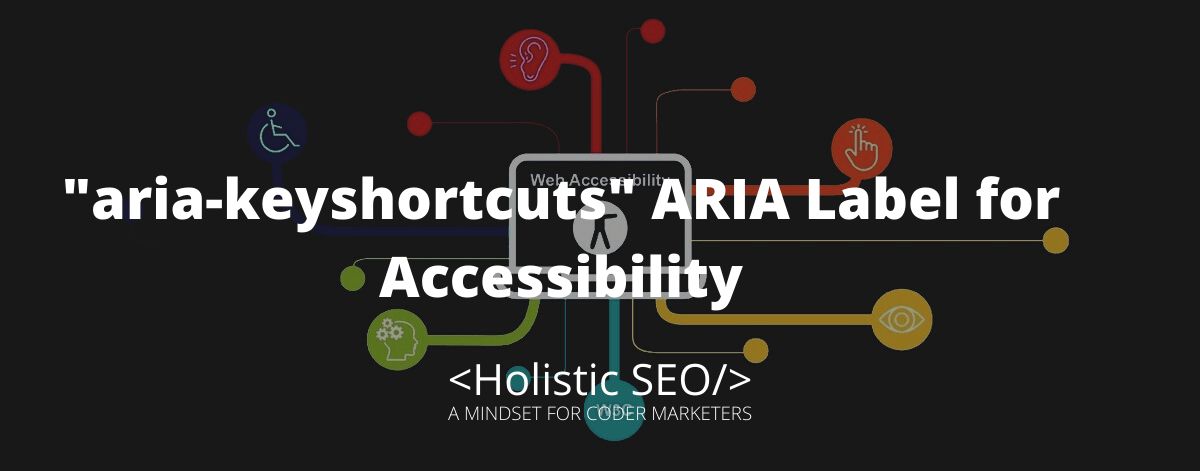The aria-invalid state indicates the entered value does not follow the format the application is looking for. The aria-invalid purpose is to specify that the value entered into an input field is not in a format or a value the application will accept. It can be used on required fields that were left empty or invalid. Its attribute can be used with any common HTML form element and is not limited to elements that have an ARIA role set. Aria-invalid can be used together with aria-required to indicate an error field. They are used together to find empty field errors. One example use of aria-invalid is in simple forms. When the user entered a sentence with a grammatical error, authors can use the aria-invalid attribute to inform the user that there is an error. Same thing with when a word is misspelled. A form may appear invalid because there is missing input in a required field or input is not correct for a field. The “aria-invalid” ARIA Label is very helpful in identifying possible errors in a field and also informing a user on what could be the solution. It is like a guide that gives hints to users that enable them to identify common mistakes and suggest possible solutions.
What is the function of the “aria-invalid” ARIA Label?
The function of the “aria-invalid” ARIA label is to give hint that the entered value does not conform to the expected format by the application. The aria-invalid is used to determine that the value provided to an input field is not in a format or a value that is acceptable by the application. The aria-invalid is used to determine that the value provided to an input field is not in the same form or a value that is acceptable by the application. It is used to pinpoint the errors due to incorrect format by the user in the form area. Errors like the incorrect format of email, wrong date, and passwords.
What are the uses of the “aria-invalid” ARIA Label?
Listed below are the uses of the “aria-invalid” ARIA Label.
- Application: The application role indicates to assistive technologies that an element and all of its parts should be treated similar to a desktop application and no traditional HTML interpretation techniques should be used.
- Checkbox: The checkbox role is for supportable interactive controls. Elements that contain role=”checkbox” must also involve the aria-checked attribute to reveal the checkbox’s state to assistive technology.
- Combobox: A combobox role recognize an element as an input that controls another element, such as a listbox or grid, that can dynamically appear to help the user set the value of that input.
- Gridcell: The gridcell role is used to produce a cell in a grid or treegrid. It is intended to imitate the performance of the HTML <td> element for table-style grouping information.
- Listbox: The listbox role is used to spot an element that creates a list from which a user may choose one or more static items, similar to the HTML <select> element. A listbox can contain pictures.
- Radiogroup: A radiogroup is a type of select list that can only have one entry or radio checked at any one time.
- Slider: The slider role is for range input widgets, wherein the user chooses a value from within available minimum and maximum values.
- Spinbutton: The spinbutton role specifies that the element is an input widget that limits its value to a range of discrete values.
- Textbox: The textbox role is used to identify an element that enables the input of free-form text. When an element contains the textbox role, the browser sends an accessible textbox event to assistive technologies, which can then inform the user about it.
- Tree: A tree is a widget that permits the user to choose single or multiple items from a hierarchically organized collection.
Example Uses of “aria-invalid” ARIA Label
Listed below are the example uses of the “aria-invalid” ARIA Label.
The aria-invalid is used to determine that the value entered in the input field is incorrect. This may include formats such as addresses or telephone numbers. It can also be used in validating a value entered by a user in submitting a form. The value entered may be recognized as invalid because there is an error detected, or the field may be left empty. Examples include fields where a user entered an invalid address and leaving a section where user input is required.
<form>
<p>* Required fields</p>
<div> // layout div
<label for="address">Local Address*</label>
<input id="address" type="text" aria-invalid="true" />
<p>This field is required</p>
</div>
<div>
<label for="occupation">Occupation*</label>
<input id="occupation" type="text" aria-invalid="true" />
<p>Please enter a valid occupation</p>
</div>
<div>
<label for="zip code">Zip Code</label>
<input id="zip code" type="text" />
</div>
</form><form>
<p>* Required fields</p>
<div> // layout div
<label for="school">School Name*</label>
<input id="school" type="text" aria-invalid="true" />
<p>This field is required</p>
</div>
<div>
<label for="Subject">Subject*</label>
<input id="subject" type="text" aria-invalid="true" />
<p>Please enter a valid subject</p>
</div>
<div>
<label for="school year">School Year</label>
<input id="school year" type="text" />
</div>
</form><form>
<p>* Required fields</p>
<div> // layout div
<label for="book title">Book Title*</label>
<input id="book title" type="text" aria-invalid="true" />
<p>This field is required</p>
</div>
<div>
<label for="Author">Author*</label>
<input id="author" type="text" aria-invalid="true" />
<p>Please enter a valid subject</p>
</div>
<div>
<label for="release date">Release Date</label>
<input id="release date" type="text" />
</div>
</form><form>
<p>* Required fields</p>
<div> // layout div
<label for="song title">Song Title*</label>
<input id="song title" type="text" aria-invalid="true" />
<p>This field is required</p>
</div>
<div>
<label for="Singer">Singer*</label>
<input id="singer" type="text" aria-invalid="true" />
<p>Please enter a valid singer</p>
</div>
<div>
<label for="release date">Release Date</label>
<input id="release date" type="text" />
</div>
</form><form>
<p>* Required fields</p>
<div> // layout div
<label for="ice cream flavour">Ice Cream flavour*</label>
<input id="ice cream flavour" type="text" aria-invalid="true" />
<p>This field is required</p>
</div>
<div>
<label for="distrubutor">Distributor*</label>
<input id="Distributor" type="text" aria-invalid="true" />
<p>Please enter a valid distributor</p>
</div>
<div>
<label for="expiry date">Expiry Date</label>
<input id="expiry date" type="text" />
</div>
</form>Listed below are the related ARIA Labels to “aria-invalid”.
- aria-required: The aria-required is related to aria-invalid because they both indicate and described fields with error. The aria-required is used to indicate that there is required user input on a section before a form can be submitted. It signals a user that a field may be left empty or there is no value entered.
- aria-errormessage: The aria-errormessage is related to aria-invalid because they both identify the element that shows an error message for the object and help users understand where the error is and how it can be solved. It refers to the message container using the ID value. The aria-errormessage recognizes an element that gives an error message for the object.
- 48 Online Shopping and Consumer Behavior Statistics, Facts and Trends - August 22, 2023
- B2B Marketing Statistics - August 22, 2023
- 38 Podcast Statistics, Facts, and Trends - August 22, 2023