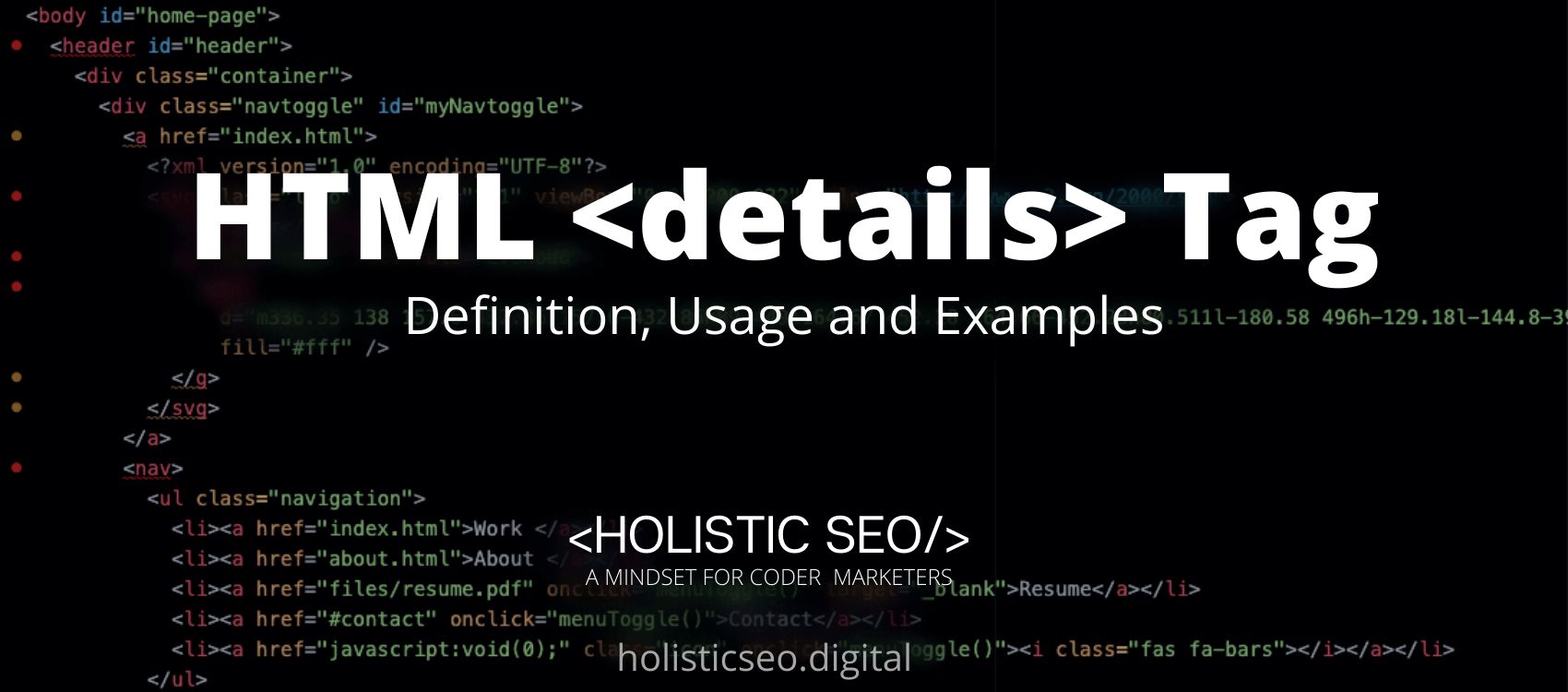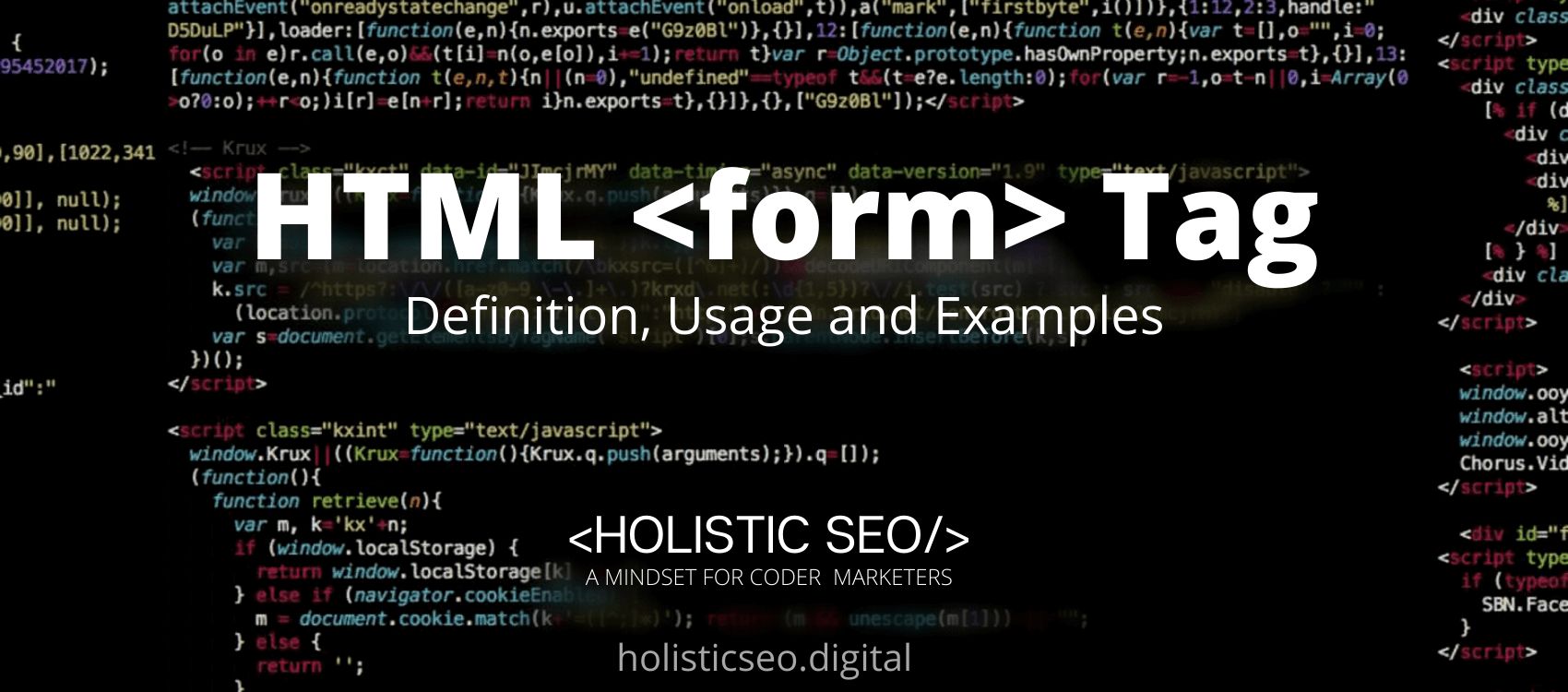The <textarea> HTML Tag specifies a multiline plain text edit control for the raw value of the element. Users can enter content over many lines using the <textarea> HTML Tag. As a result, they may submit longer chunks of text than a conventional< input> HTML tag could. The <textarea> HTML Tag is part of Forms and Input Tags category in HTML Element Reference. The attributes of the <textarea> HTML Tag are autofocus, cols, dirname, disabled, form, maxlength, name, placeholder, readonly, required, rows, wrap, global attributes, and events attributes.
<textarea> code block example to learn how it works is given below.
<textarea rows="3" cols="20">
Enter your text here..
</textarea>The second example usage of the “<textarea>” code block example is below.
<textarea rows="3" cols="20" minlength="20" maxlength="120">
Hi, hello...
</textarea>What is <textarea> HTML Tag?
The <textarea> HTML Tag creates a multi-line text input control. The <textarea> HTML Tag is frequently used in forms to collect user inputs such as comments or reviews. A text area can contain an infinite amount of characters, and the text is shown in a fixed-width font (usually Courier). The <cols> and <rows> characteristics define the size of a text area (or with CSS). After the form is submitted, the name property is required to refer to the form data. To associate the text area with a label, the id property is required.
How to Use <textarea> HTML Tag?
To use the <textarea> HTML Tag, The site developer should write <textarea></textarea> with anything is placed between the start and end tags. The rows and/or cols attributes can be used to determine how many rows and columns should be shown.
Example Usage of <textarea> HTML Tag?
The following example of usage of <textarea> HTML tag is given below.
<label for="w3review">Review of W3Schools:</label>
<textarea id="w3review" name="w3review" rows="4" cols="50">
Sway in the moonlight, dance in the dark
I know that I caught your eye
</textarea>What are the Attributes of <textarea> HTML Tag?
There are multiple attributes for the <textarea> HTML Tag. The following attributes are listed below.
- Global Attributes: The <textarea> HTML Tag supports Global Attributes. All HTML elements, even those not specified in the standard, can have global attributes. This means that any non-standard elements must nevertheless allow certain characteristics, even if using such elements makes the content non-HTML5 compliant.
- Event Attributes: The <textarea> HTML Tag supports Event Attributes. The Event Attributes always have a name that begins with “on” and is followed by the name of the event for which it is intended. They specify a script to run when an event of the defined type is dispatched to the element with the specified attributes.
- Autofocus Attrubute: The <textarea> HTML Tag supports Autofocus Attribute. The Autofocus Attribute indicates that the drop-down list should be given focus automatically when the page loads.
- Cols Attribute: The <textarea> HTML Tag supports Autofocus Attribute. The visible width of a text area is specified by the Autofocus Attribute.
- Dirname Attribute: The <textarea> HTML Tag supports Dirname Attribute. The Dirname Attribute indicates that the textarea’s text direction will be submitted.
- Disabled Attribute: The <textarea> HTML Tag supports Disabled Attribute. The Disabled Attribute indicates that a drop-down list is disabled.
- Form Attribute: The <textarea> HTML Tag supports Form Attributes. The Form Attribute specifies the form to which the drop-down list belongs.
- Maxlenght Attribute: The <textarea> HTML Tag supports Maxlengh Attribute. The Maxlengh Attribute determines the maximum amount of characters that may be entered into the text field.
- Name Attribute: The <textarea> HTML Tag supports Name Attribute. The Name Attribute specifies the name of the drop-down menu.
- Placeholder Attribute: The <textarea> HTML Tag supports Placeholder Attribute. The Placeholder Attribute specifies a brief description of the intended value of a text area.
- Readonly Attribute: The <textarea> HTML Tag supports Readonly Attribute. The Readonly Attribute indicates whether or not a text area should be read-only.
- Required Attribute: The <textarea> HTML Tag supports Required Attribute. The Required Attribute indicates whether or not a text area should be read-only.
- Rows Attribute: The <textarea> HTML Tag supports Rows Attribute. The Row Attribute determines the number of visible lines in a text area.
- Wrap Attribute: The <textarea> HTML Tag supports Wrap Attribute. When text in a text area is submitted in a form, the Wrap Attribute defines how it should be wrapped.
What are the Default CSS Settings for <textarea> HTML Tag?
The following is the Default CSS Setting for the <textarea> HTML Tag.
label,
textarea {
font-size: .8rem;
letter-spacing: 1px;
}
textarea {
padding: 10px;
max-width: 100%;
line-height: 1.5;
border-radius: 5px;
border: 1px solid #ccc;
box-shadow: 1px 1px 1px #999;
}
label {
display: block;
margin-bottom: 10px;
}What are the Related other HTML Tags to <textarea>?
The other related HTML Tags to the <textarea> HTML Tag are listed below.
- <form> HTML Tag: The <form> HTML Tag is related to <textarea> HTML Tag because they are both forms and input tags. Forms are created using the <form> HTML Tag.
- <input> HTML Tag: The <input> HTML Tag is related to <textarea> HTML Tag because they are both forms and input tags. The <input> HTML Tag is used to specify the Input Element.
- <label> HTML Tag: The <label> HTML Tag is related to <textarea> HTML Tag because they are both forms and input tags. The <label> HTML Tag is used to specify label for <input> HTML Tag.
- <legend> HTML Tag: The <legend> HTML Tag is related to <textarea> HTML Tag because they are both forms and input tags. The caption for the fieldset element is defined using the <legend> HTML Tag.
- 48 Online Shopping and Consumer Behavior Statistics, Facts and Trends - August 22, 2023
- B2B Marketing Statistics - August 22, 2023
- 38 Podcast Statistics, Facts, and Trends - August 22, 2023