Image manipulation, optimization and resizing or downscaling, color type changing, or other kinds of image-related processes have value for SEO, UX, Page Speed, and Bandwith. Because of those motivations, Image Compression Algorithms are developed every year. In this article, we will focus on how to resize multiple images in bulk with Python. For multiple images compression in bulk with Python, you can read our complete guideline.
Note: Images on this content are not compressed so that the differences between optimized-resized and non-optimized/resized ımages can be seen clearly. I recommend you to examine the pixel quality so that you can see the capacity of the Image optimization in scale via Python.
Like in the Image Compression article, we will use Pillow Library (Python’s Image Library) for image compression. If you didn’t download Pillow before, you can use the code below:
pip install pillowFirst, we need to import libraries:
from PIL import Image
import os
import PIL
import globOS and Glob Modules for the showing absolute path of our Python file so that we can use shorter file names. PIL and Image from PIL are for opening, changing and saving images with different optimization options.
image = Image.open('1.jpeg')
print(image.size)
OUTPUT>>>
(2400, 1500)
resized_image = image.resize((500,500))
print(resized_image.size)
OUTPUT>>>
(500, 500)We can change an image’s size or shape very easily thanks to Pillow. You can see our image below:

The problem here, when we resized the image from 2400, 1500 to 500, 500 it lost its aspect ratio. So, how can we optimize images according to a fixed width and height ratio? You can create profile pictures, thumbnails, cover pictures, and more with Python’s PIL Library in bulk.
How to Resize Images in a Fixed Aspect Ratio with Python’s PIL Library
To protect pictures’ image and width ratio during resizing process, we need to determine a base width for our script. You can see that our “image.size” code gives us a tuple. We can call tuple’s members by one by. We will use height and width values by proportioning them to fixed height.
fixed_height = 420
image = Image.open('1.jpeg')
height_percent = (fixed_height / float(image.size[1]))
width_size = int((float(image.size[0]) * float(height_percent)))
image = image.resize((width_size, fixed_height), PIL.Image.NEAREST)
image.save('resized_nearest.jpg')- First line: Determine a fixed number for creating the ratio.
- Second line: Open the image.
- Third line: Create the height percent according to your fixed value.
- Fourth line: Create the image width by multiplying it with the proportioned height value.
- Fifth line: Resize the image with the help of PIL.Image.NEAREST which also optimize and compress the image.
- Sixth line: Save the image with a new name.
You can see the proportioned image below:
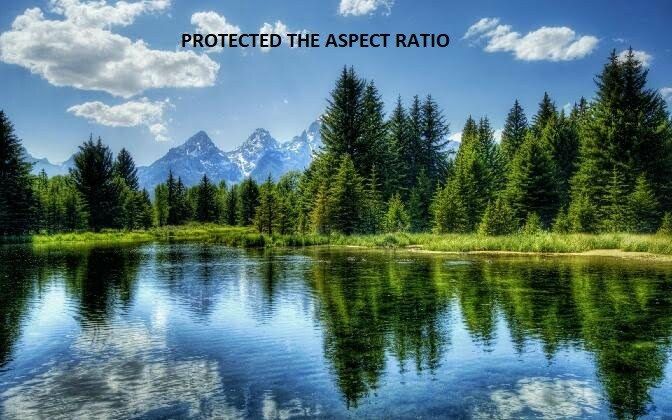
To learn more about Python SEO, you may read the related guidelines:
- How to optimize images in bulk with Python
- How to perform DNS Reverse Lookup thanks to Python
- How to perform TF-IDF Analysis with Python
- How to crawl and analyze a Website via Python
- How to perform text analysis via Python
- How to test a robots.txt file via Python
How to Create Thumbnail Image with a Fixed Aspect Ratio in Python’s Pillow Library
To create a proportioned image resize process, we don’t need so much effort. Pillow Library has another built-in method to make this process easy. It is called as “thumbnail”. With thumbnail, you can determine a size and Pillow create it in the most convenient aspect ratio for the coder.
image.thumbnail(size=(400,400))
image.save('thumbnail_optimized.jpeg', optimize=True, quality=65)Here, we have set 400 width and 400 height. We have also saved the file with optimization and 65% quality. Let’s see the difference this time.

If you wonder how the size of the image would change if we would use a higher resolution with the same image optimization code structure, you can read “How to Compress and Optimize Images in bulk with Python” article.
We have performed a resize process sucessfully. So, how can we perform the same thing in bulk?
How to Resize Multiple Images in bulk with Python and Pillow
To perform the same process in bulk, we need to use a for loop in our script. We will optimize every image one by one and save them. Also, we will use the optimization attributes of the save method.
Our methodology is simple:
- First step: Create a list that includes all the images from the current directory with a list comprehension.
- Second step: Create a loop which resizes and optimizes the images from the same list and save them with a different name.
images = [file for file in os.listdir() if file.endswith(('jpeg', 'png', 'jpg'))]
for image in images:
img = Image.open(image)
img.thumbnail((600,600))
img.save("resized_"+image, optimize=True, quality=40)You can see the difference below in terms of size:
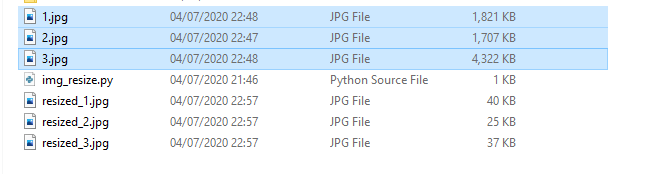
We have compressed our images while optimizing and resizing in bulk. You can see one of them below to check its visual quality and resolution as it is.

The image above has been compressed from 4,3 MB to 37 KB. The original one has 3711 width and 4639 height while the resized and optimized version has 480 width and 600 height. Thumbnail method always protects the aspect ratio, so it always chose the bigger value from size or width to equal it the value from our code. We have used “image.thumbnail(size=(600,600,))” code, since the height is bigger from the height for the original image, the optimized and resized version also has the same ratio.
Image optimization, compression, manipulation and drawing can be done in bulk with Python. Since, images are one of the most important part of the web and web users, we will continue to search better ways to optimize them for the user experience as Holistic SEOs.
- Sliding Window - August 12, 2024
- B2P Marketing: How it Works, Benefits, and Strategies - April 26, 2024
- SEO for Casino Websites: A SEO Case Study for the Bet and Gamble Industry - February 5, 2024
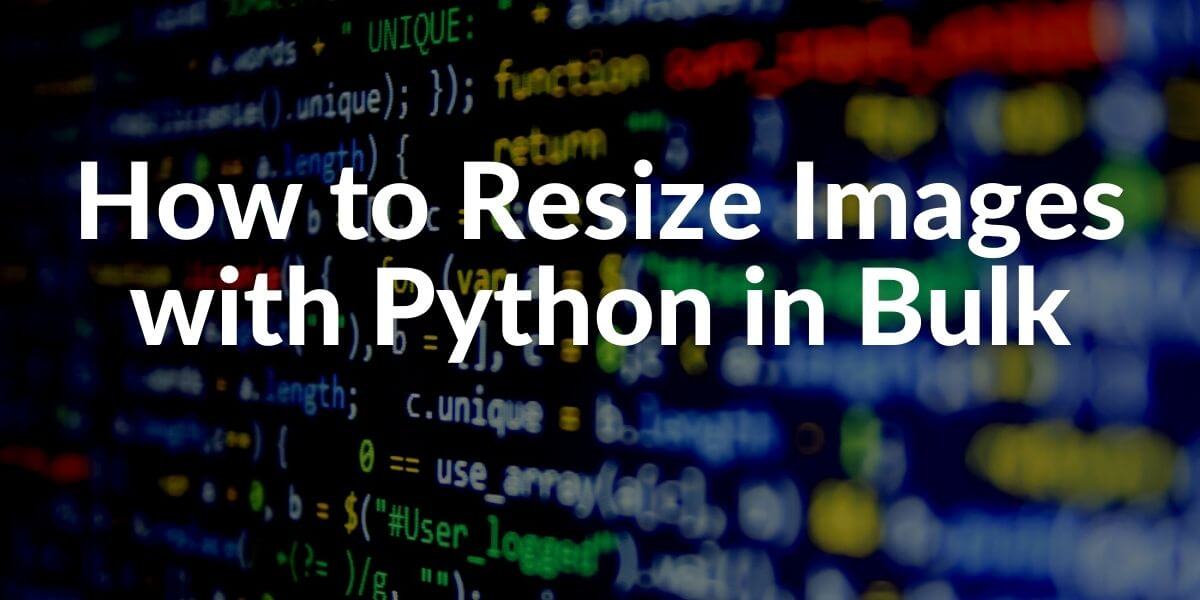
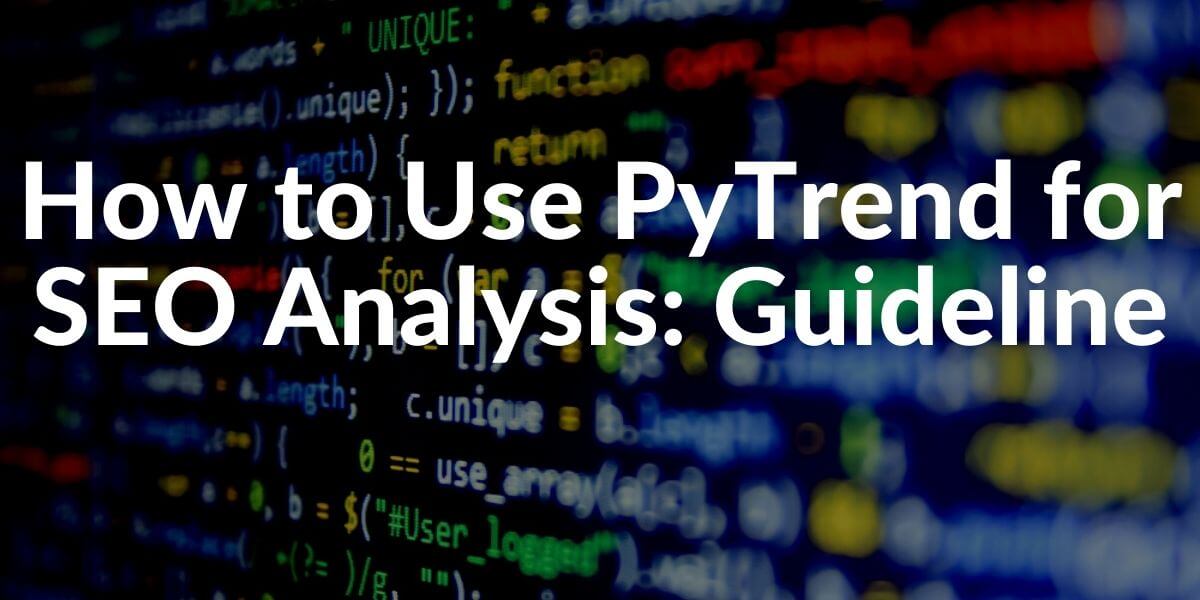
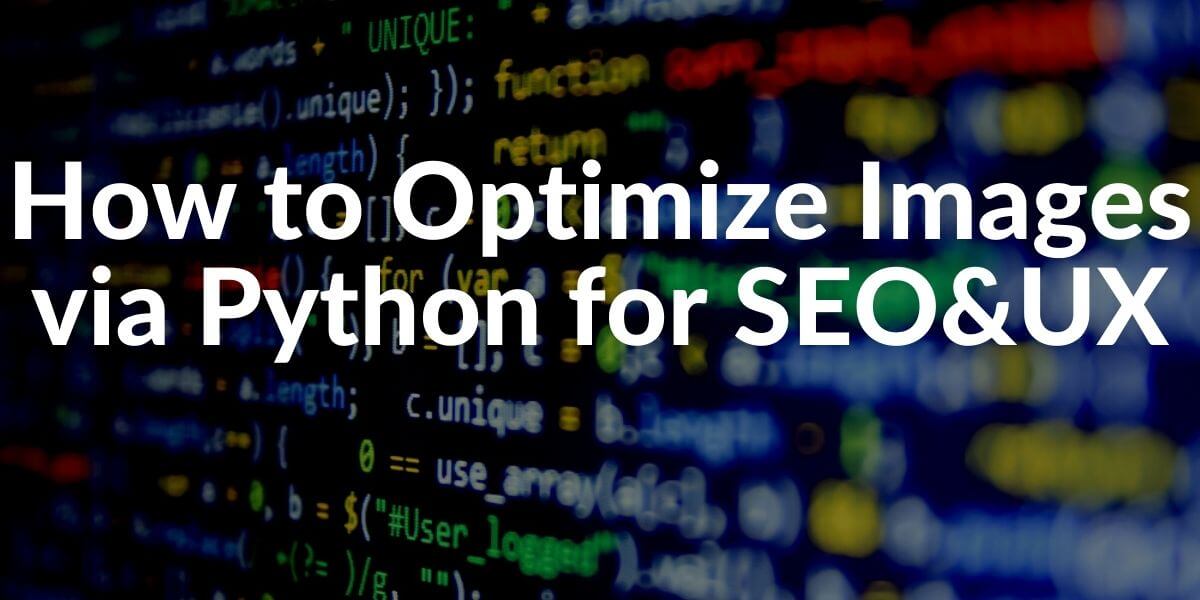
sir I can’t understand your Python-related article can you recommend me any course or anything to learn and use python